Posts: 5
Threads: 2
Joined: Feb 2019
(05-11-2020, 09:32 AM)dogbiscut Wrote: Fluffy McMalamute
(05-11-2020, 06:01 AM)dogbiscut Wrote: I haven't changed anything on the model. What do you mean by the normal map having different colours? I've attached all the maps I had. The way I applied the mix map was by using the separate RGB node. I do not know how to use the _Ocl or _EdgCod after I separate them out though.
I've also noticed that a lot of these maps look better after going through an invert node with the exception of alb colour.
A good example is the CuteClock. I did pose the bones.
This is the clock with the maps applied as Random Talking Bush laid them out.
This is just OP inverted
This is OP and roughness inverted
So I'm not sure if this inversion should be applied to every other object and to every map.
The reason why I asked about the normal map colors is that, occasionally, they are exported with...weird coloration, as if the RGB channels are swapped. Case in point: Try the normal map I am attaching to your door.
EDIT: Closer inspection, the BLUE channel appears to be incorrect.
Every single normal map I've exported has been green like that. How could I fix this?
The RGBA shows it correctly, but the image viewer and when it's exported are green. To fix the normal map you need to change the 'blue channel' value from 'zero' to 'blue'![[Image: Fix_RGB.png]](https://cdn.discordapp.com/attachments/229930970541719552/709480457720430684/Fix_RGB.png)
Posts: 5
Threads: 0
Joined: May 2020
05-11-2020, 11:08 PM
(This post was last modified: 05-11-2020, 11:22 PM by dogbiscut.)
(05-11-2020, 11:00 AM)Select Wrote: Is it possible to rip sounds?
.bars format.
been experimenting with things but couldn't get to extract .bars but been able to mod it. You can use quickbms https://aluigi.altervista.org/quickbms.htm
with the bms script found on Random Talking Bushes post here
https://www.vg-resource.com/thread-29836.html
Or you can use https://github.com/masterf0x/BARSViewer
(05-11-2020, 02:05 PM)Verivik Wrote: (05-11-2020, 09:32 AM)dogbiscut Wrote: Fluffy McMalamute
(05-11-2020, 06:01 AM)dogbiscut Wrote: I haven't changed anything on the model. What do you mean by the normal map having different colours? I've attached all the maps I had. The way I applied the mix map was by using the separate RGB node. I do not know how to use the _Ocl or _EdgCod after I separate them out though.
I've also noticed that a lot of these maps look better after going through an invert node with the exception of alb colour.
A good example is the CuteClock. I did pose the bones.
This is the clock with the maps applied as Random Talking Bush laid them out.
This is just OP inverted
This is OP and roughness inverted
So I'm not sure if this inversion should be applied to every other object and to every map.
The reason why I asked about the normal map colors is that, occasionally, they are exported with...weird coloration, as if the RGB channels are swapped. Case in point: Try the normal map I am attaching to your door.
EDIT: Closer inspection, the BLUE channel appears to be incorrect.
Every single normal map I've exported has been green like that. How could I fix this?
The RGBA shows it correctly, but the image viewer and when it's exported are green. To fix the normal map you need to change the 'blue channel' value from 'zero' to 'blue'![[Image: Fix_RGB.png]](https://cdn.discordapp.com/attachments/229930970541719552/709480457720430684/Fix_RGB.png) TYSM OMG. Why in the hell would blue default to zero? Also, do you know why the normal map is now doing this?
Without normal map applied

With normal map applied
Posts: 5
Threads: 1
Joined: May 2020
(05-11-2020, 11:08 PM)dogbiscut Wrote: (05-11-2020, 11:00 AM)Select Wrote: Is it possible to rip sounds?
.bars format.
been experimenting with things but couldn't get to extract .bars but been able to mod it. You can use quickbms https://aluigi.altervista.org/quickbms.htm
with the bms script found on Random Talking Bushes post here
https://www.vg-resource.com/thread-29836.html
Or you can use https://github.com/masterf0x/BARSViewer
(05-11-2020, 02:05 PM)Verivik Wrote: (05-11-2020, 09:32 AM)dogbiscut Wrote: Fluffy McMalamute
The reason why I asked about the normal map colors is that, occasionally, they are exported with...weird coloration, as if the RGB channels are swapped. Case in point: Try the normal map I am attaching to your door.
EDIT: Closer inspection, the BLUE channel appears to be incorrect.
Every single normal map I've exported has been green like that. How could I fix this?
The RGBA shows it correctly, but the image viewer and when it's exported are green. To fix the normal map you need to change the 'blue channel' value from 'zero' to 'blue'![[Image: Fix_RGB.png]](https://cdn.discordapp.com/attachments/229930970541719552/709480457720430684/Fix_RGB.png) TYSM OMG. Why in the hell would blue default to zero? Also, do you know why the normal map is now doing this?
Without normal map applied
With normal map applied
Hey I've done that, and username123 explained how to rip it! I've posted the method on a different topic.
https://www.vg-resource.com/thread-37125...59808.html
Posts: 18
Threads: 2
Joined: Jul 2013
So, while looking into the Material setting in the Switch Toolbox, I am trying to confirm where the channels for the _Mix map are assigned. I think these are the settings I am looking at:
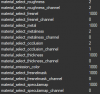
And, from an earlier post: A=0, R=1, G=2, B=3
SO: _Rgh=G, _Mtl=G, _Ocl=R
The others I am guessing at: "material_thickness[_channel]" might be secondary bump map, though the 1000 says it is not used on this model. "material_select_fresnel[_channel] is the Edge Light Coordinate, though again, 1000 denotes not used (related to the _Crv, perhaps?). "material_select_fresnelmask[_channel]" is the _Crv(again, 1000). "material_select_speculmap[_channel]" is if the _Mix has an included _Spc map (no, since it is set to 1000).
Am I getting this right?
(05-12-2020, 09:46 PM)Fluffy McMalamute Wrote: So, while looking into the Material setting in the Switch Toolbox, I am trying to confirm where the channels for the _Mix map are assigned. I think these are the settings I am looking at:
*image*
And, from an earlier post: A=0, R=1, G=2, B=3
SO: _Rgh=G, _Mtl=G, _Ocl=R
The others I am guessing at: "material_thickness[_channel]" might be secondary bump map, though the 1000 says it is not used on this model. "material_select_fresnel[_channel] is the Edge Light Coordinate, though again, 1000 denotes not used (related to the _Crv, perhaps?). "material_select_fresnelmask[_channel]" is the _Crv(again, 1000). "material_select_speculmap[_channel]" is if the _Mix has an included _Spc map (no, since it is set to 1000).
Am I getting this right? Sort of, but not quite. From my understanding, it's R = 0, G = 1, B = 2, A = 3. And for the "material_select" parameters, 0 is usually _Alb, 1 is _Nrm, 2 is the _Mix, and 1000 implies it uses a "default" parameter.
So in your reference pic, it's actually R = _Mtl (metalness_channel = 0), G = Occlusion (occlusion_channel = 1), B = Roughness (roughness_channel = 2). And keep an eye out for "material_specularmap_mode", if that's set to 1 then the blue channel is usually for the specular (_Spc).
Posts: 18
Threads: 2
Joined: Jul 2013
05-12-2020, 10:12 PM
(This post was last modified: 05-14-2020, 03:12 AM by Fluffy McMalamute.)
(05-12-2020, 10:01 PM)Random Talking Bush Wrote: (05-12-2020, 09:46 PM)Fluffy McMalamute Wrote: So, while looking into the Material setting in the Switch Toolbox, I am trying to confirm where the channels for the _Mix map are assigned. I think these are the settings I am looking at:
*image*
And, from an earlier post: A=0, R=1, G=2, B=3
SO: _Rgh=G, _Mtl=G, _Ocl=R
The others I am guessing at: "material_thickness[_channel]" might be secondary bump map, though the 1000 says it is not used on this model. "material_select_fresnel[_channel] is the Edge Light Coordinate, though again, 1000 denotes not used (related to the _Crv, perhaps?). "material_select_fresnelmask[_channel]" is the _Crv(again, 1000). "material_select_speculmap[_channel]" is if the _Mix has an included _Spc map (no, since it is set to 1000).
Am I getting this right? Sort of, but not quite. From my understanding, it's R = 0, G = 1, B = 2, A = 3. And for the "material_select" parameters, 0 is usually _Alb, 1 is _Nrm, 2 is the _Mix, and 1000 implies it uses a "default" parameter.
So in your reference pic, it's actually R = _Mtl (metalness_channel = 0), G = Occlusion (occlusion_channel = 1), B = Roughness (roughness_channel = 2). And keep an eye out for "material_specularmap_mode", if that's set to 1 then the blue channel is usually for the specular (_Spc).
Thanks for the confirmation! I was actually looking at the maps (this is for one of the door styles) and was coming to a similar conclusion. And the rest of the info is extremely helpful...and probably something you already posted elsewhere, so apologies for that. Now to continue going through these models. Much appreciated!
Posts: 2
Threads: 0
Joined: Apr 2020
Did somebody found the textures used for the grass? The one made with triangles.
Posts: 18
Threads: 2
Joined: Jul 2013
(05-14-2020, 04:10 PM)B166ER Wrote: Did somebody found the textures used for the grass? The one made with triangles.
They are in FldUnit on my end.
Posts: 5
Threads: 2
Joined: Feb 2019
Anyone know where the animations for the villagers are stored?
Posts: 18
Threads: 2
Joined: Jul 2013
(05-15-2020, 11:57 AM)Verivik Wrote: Anyone know where the animations for the villagers are stored?
Methinks I found them in CharacterAnimation.
Posts: 3
Threads: 1
Joined: Feb 2020
05-23-2020, 01:27 PM
(This post was last modified: 05-23-2020, 05:36 PM by estherliquid.)
I wanted to say several things I am from Spain so if I am not well understood in English I apologize...
FIRST THING I WANT TO SAY
If you have errors when extracting games I found the definitive solution
1º Download the Switch emulator ryujinx (yuzu emulator doesn't work to extract)
https://ryujinx.org/
2º unzip the file on the desktop and open the emulator "Ryujinx.exe"
a window will appear saying that the keys are missing
3º Close the emulator
The system will have created a hidden folder in
C:\Users\YOUR USER\AppData\Roaming\Ryujinx
copy the keys into the system folder
4º open the emulator again and press options and settings go to the game directories section press add
select the folder where you have saved the animal crossing and press save
5º when your game appears in the emulator press the right mouse button to bring up more options
press the Extract RomFS Section option and select where you want to save your extraction.
let emulator do its magic
6º use your extracted files with the Switch Toolbox program
SECOND THING I WANT TO SAY
Does anyone have a list of neighbors to recognize them in the extracted files?
I have found quite a few neighbors but I would like to find Scoot and Marina
and can't find marina clothes
she is wearing dreamy sweater
Thanks to all who read me
Posts: 18
Threads: 2
Joined: Jul 2013
(05-23-2020, 01:27 PM)estherliquid Wrote: I wanted to say several things I am from Spain so if I am not well understood in English I apologize...
FIRST THING I WANT TO SAY
If you have errors when extracting games I found the definitive solution
1º Download the Switch emulator ryujinx (yuzu emulator doesn't work to extract)
https://ryujinx.org/
2º unzip the file on the desktop and open the emulator "Ryujinx.exe"
a window will appear saying that the keys are missing
3º Close the emulator
The system will have created a hidden folder in
C:\Users\YOUR USER\AppData\Roaming\Ryujinx
copy the keys into the system folder
4º open the emulator again and press options and settings go to the game directories section press add
select the folder where you have saved the animal crossing and press save
5º when your game appears in the emulator press the right mouse button to bring up more options
press the Extract RomFS Section option and select where you want to save your extraction.
let emulator do its magic
6º use your extracted files with the Switch Toolbox program
SECOND THING I WANT TO SAY
Does anyone have a list of neighbors to recognize them in the extracted files?
I have found quite a few neighbors but I would like to find Scoot and Marina
and can't find marina clothes
she is wearing dreamy sweater
Thanks to all who read me
Not sure if there is a list, but Scoot is NpcNmlDuk10 and Marina is NpcNmlOcp01.
As for the clothing item: Model - NpcNmlTopsOcpTshirtsL and Texture - TopsTexTopOuterLYumekawa0
Posts: 3
Threads: 1
Joined: Feb 2020
05-24-2020, 10:30 AM
(This post was last modified: 05-24-2020, 12:44 PM by estherliquid.)
(05-23-2020, 10:01 PM)Fluffy McMalamute Wrote: Not sure if there is a list, but Scoot is NpcNmlDuk10 and Marina is NpcNmlOcp01.
As for the clothing item: Model - NpcNmlTopsOcpTshirtsL and Texture - TopsTexTopOuterLYumekawa0
Thanks! hehe
Do you know where the player's hoodie is?
I'm looking at PlayerTops...
but I only find t-shirts or sweatshirts that don't have a hood...
Thanks again
Posts: 2
Threads: 0
Joined: May 2020
Amazing tutorial! Thank you very much for that!
Could you help me find the model for Celeste? I already figured out that her short name in the files is "ows" but none of the files can be imported in the Toolbox apart from "Layout_NpcIcon_ows.Nin_NX_NVN.zs" which only has the icon texture in.
Many thanks in advance!
Posts: 81
Threads: 2
Joined: Nov 2012
(05-29-2020, 05:17 PM)Setup Wrote: Amazing tutorial! Thank you very much for that!
Could you help me find the model for Celeste? I already figured out that her short name in the files is "ows" but none of the files can be imported in the Toolbox apart from "Layout_NpcIcon_ows.Nin_NX_NVN.zs" which only has the icon texture in.
Many thanks in advance!
Her actual model file is NpcSpOws.Nin_NX_NVN.zs
|
![[Image: Fix_RGB.png]](https://cdn.discordapp.com/attachments/229930970541719552/709480457720430684/Fix_RGB.png)







