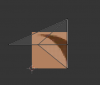Posts: 59
Threads: 16
Joined: Sep 2017
02-28-2021, 11:51 PM
(This post was last modified: 03-01-2021, 01:30 AM by Nooga.)
Hey there! I'm trying to rip models from Pokemon Rumble Rush, but I find that the UVs have a tendency to be a bit iffy. There's one in particular I need a hand with right now though: Farfetch'd. Sadly, its My Pokemon Ranch model was never ripped (My Pokemon Ranch's models are exactly the same as Rumble Rush afaik, but only has pokemon gens 1-4, also, these ones are rigged), so this is kind of my only other option as I don't know how to rip from Wii games.
I've managed to fix most of the weird texture mapping, but I'm having some trouble fixing his eyebrow markings - they're almost right, but no matter how I alter it to fix the stray bits, it just ruins it. First picture is how he's supposed to look, second is how he actually looks after my attempt at fixing, and third is what the UV map looks like. Any help would be greatly appreciated, might be useful for future rips too. Thanks!
EDIT: Seems like a mirroring issue? I've tried making the textures mirror and tile but nothing seems to happen, but I also have no idea what I'm doing so... yeah. Simulating that by making a new, edited texture seems to kind of work though, albeit that's a no-no on models resource so it's more a troubleshooting tool than anything else. Someone who actually knows how to use Blender, please help me.


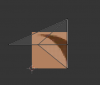
Posts: 46
Threads: 0
Joined: Mar 2020



I think the model is using "clamping" or what Blender 2.78/2.79 calls "Extended" in the Image Mapping section.
Posts: 59
Threads: 16
Joined: Sep 2017
(03-01-2021, 03:01 AM)AJD-262 Wrote: I think the model is using "clamping" or what Blender 2.78/2.79 calls "Extended" in the Image Mapping section.
I've tried using Blender's image mapping options, but nothing happens when I change things. I'm using 2.79 in this case.
Hi there! I've been having similar problems with the models as well.
My first problem is that some of the textures are placed incorrect on some models:

Is there a setting that will make the textures align correctly?
My second problem is that when I convert the .fbx model to a .dae model, it looks like this:

Is there a setting that I'm not aware of that makes the .dae model "low-poly"? Or is this normal for Blender?
(BTW, I'm using Blender 2.9.)
If you can't handle the heat.
You can't handle the Neutron Style.
Posts: 59
Threads: 16
Joined: Sep 2017
(03-01-2021, 09:10 AM)DogToon64 Wrote: Hi there! I've been having similar problems with the models as well.
My first problem is that some of the textures are placed incorrect on some models:
Is there a setting that will make the textures align correctly?
My second problem is that when I convert the .fbx model to a .dae model, it looks like this:
Is there a setting that I'm not aware of that makes the .dae model "low-poly"? Or is this normal for Blender?
(BTW, I'm using Blender 2.9.)
For your first issue, it's probably a texture mirroring/tiling thing. Looking at stuff I've exported that's usually what it is. No idea how to fix it though - in theory texture->image mapping->repeat x 2, y 2, and check the boxes for mirror should fix it, but when I use it, nothing happens. That's mostly why I made this thread.
Second problem, it's probably being flat shaded - dae conversion changes the shaders for some reason, which can give the illusion of a different polycount. Check the wireframe (press z) just in case. Conversion shouldn't change polycount.
Posts: 46
Threads: 0
Joined: Mar 2020



03-01-2021, 10:33 PM
(This post was last modified: 03-01-2021, 10:43 PM by AJD-262.)
Nooga
The setting in the Image Mapping section are not updated/applied in the viewport unless you are in "Rendered" or fully Render it. Add a Hemi light above the model and hit Shit+Z. This should put the viewport into "Rendered" mode than you can try out the Image Mapping section options.
DogToon64
Looks like smoothing is being lost when you convert to dae. Are you using Blender to open the fbx than saving as .dae or converting the fbx with something like Noesis to a .dae? Tools do like to remove smoothing from models.
Posts: 59
Threads: 16
Joined: Sep 2017
03-01-2021, 11:34 PM
(This post was last modified: 03-02-2021, 01:51 AM by Nooga.)
(03-01-2021, 10:33 PM)AJD-262 Wrote: Nooga
The setting in the Image Mapping section are not updated/applied in the viewport unless you are in "Rendered" or fully Render it. Add a Hemi light above the model and hit Shit+Z. This should put the viewport into "Rendered" mode than you can try out the Image Mapping section options.
DogToon64
Looks like smoothing is being lost when you convert to dae. Are you using Blender to open the fbx than saving as .dae or converting the fbx with something like Noesis to a .dae? Tools do like to remove smoothing from models.
You absolute legend, it worked! Gotta test on more models to see if there's a consistent problem going on with them or if the exports are just crappy, but thanks again!
EDIT: OK, so the majority of the models just need to have certain textures mirrored on the X axis using the Repeat option under image mapping. Some of them do have bad UVs that have to be fixed manually however. Farfetch'd was one of them. Seems like ones with bad UVs you gotta use the Extend option under image mapping after fixing them manually, Farfetch'd's eyebrows being such a culprit. Once I know more I think making a tutorial might be a good idea...
EDIT 2: Found consistency - you gotta open up the texture in UV/image editor, then move the UVs to the correct spots, because they're a bit offset for some reason (normally just a straigh X or Y shift), then use extend, or sometimes mirror x. Rad. Except for Farfetch'd's eyebrows, they seem to be a bit...special :/ I'm trying to redo the rip without editing the actual UVs like I did with Farfetch'd last time for a more accurate result, but it seems I'm missing something here, almost like I need mirror x and extend at the same time, but you can't seem to do that in Blender. Works great for most other broken textures though. Pic below is using extend, using mirror x it looks almost perfect sans a brown smudge up top that shouldn't be there. I'm super confused though, the My Pokemon Ranch models have definitely had their UVs edited having a look at them, and not always super accurate either. Don't really know what to do, but surely there's a way to get this right without resorting to inaccuracy.
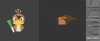
(03-01-2021, 10:33 PM)AJD-262 Wrote: DogToon64
Looks like smoothing is being lost when you convert to dae. Are you using Blender to open the fbx than saving as .dae or converting the fbx with something like Noesis to a .dae? Tools do like to remove smoothing from models.
I convert the .fbx file to a .dae file in Blender. Is there any way to fix it?
If you can't handle the heat.
You can't handle the Neutron Style.
Posts: 46
Threads: 0
Joined: Mar 2020



I think Blender 2.9 is still using the same .dea import/export as 2.78/2.79 so I'm not sure why smoothing is being lost when you save as a dae.
Posts: 59
Threads: 16
Joined: Sep 2017
(03-02-2021, 03:12 PM)DogToon64 Wrote: (03-01-2021, 10:33 PM)AJD-262 Wrote: DogToon64
Looks like smoothing is being lost when you convert to dae. Are you using Blender to open the fbx than saving as .dae or converting the fbx with something like Noesis to a .dae? Tools do like to remove smoothing from models.
I convert the .fbx file to a .dae file in Blender. Is there any way to fix it?
Might be worth trying the Better Collada exporter extension? The one packaged with Blender's pretty crap ngl. I've fixed a surprising amount of issues just by using this instead of the default.
Ok, thanks for letting me know about it!
I'll see about getting it set up in Blender, I'll comment back here if I run into any problems with it.
BTW, how do I edit textures in Blender's UV Editor? I can't seem to figure out how to edit them. 
If you can't handle the heat.
You can't handle the Neutron Style.
Posts: 46
Threads: 0
Joined: Mar 2020



03-02-2021, 06:56 PM
(This post was last modified: 03-02-2021, 06:58 PM by AJD-262.)
The Blender COLLADA module (dae import/export) is quite old. You can read a bit about it here https://code.blender.org/2016/10/the-collada-case/
Better Collada exporter is 3 years old and may not work with Blender 2.80+.
DogToon64
Can't be much help with that. Still using 2.78 that is the old UI. 2.8+ changed the UI and broke too many add-ons for me to change.
Posts: 59
Threads: 16
Joined: Sep 2017
(03-02-2021, 05:57 PM)DogToon64 Wrote: Ok, thanks for letting me know about it!
I'll see about getting it set up in Blender, I'll comment back here if I run into any problems with it.
BTW, how do I edit textures in Blender's UV Editor? I can't seem to figure out how to edit them. 
So you want to select the part you want on the model in edit mode, then go to UV/Image and check down the bottom, there's an option to open an image file. Open the applicable texture and from there you can do standard edit mode stuff with the UVs.
I was able to make some progress on Zoroark:


For some reason, I'm not able to align the textures for his right leg (our left) and the bottom part of his body correctly. How do I fix them?
If you can't handle the heat.
You can't handle the Neutron Style.
|